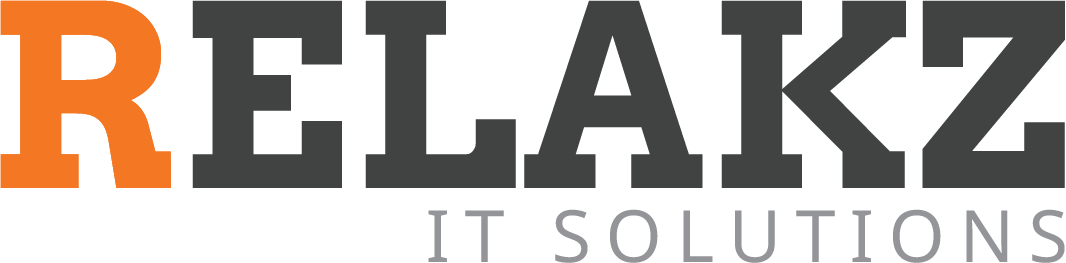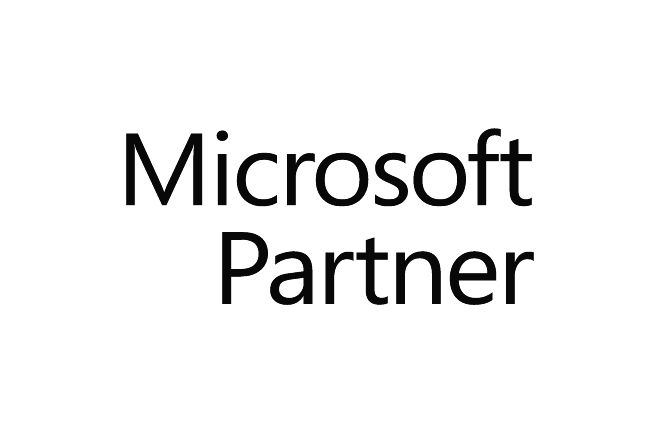How to Permanently Stop SearchUI.exe from Running in Windows 10
- Start elevated command prompt. In order to do so, press the Win+X key combination and then choose Command prompt (Admin) from the menu that shows up on your screen.
- In the command prompt window type these commands one at a time, pressing Enter after each one of them (and be very quick):
taskkill /f /im SearchUI.exe
move %windir%SystemAppsMicrosoft.Windows.Cortana_cw5n1h2txyewy %windir%SystemAppsMicrosoft.Windows.Cortana_cw5n1h2txyewy.000 - If the commands fail at one time, then repeat them many times until the directory is moved successfully.
How to Restore SearchUI.exe Back?
- Start elevated command prompt. In order to do so, press the Win+X key combination and then choose Command prompt (Admin) from the menu that shows up on your screen.
- In the command prompt window type this command and press Enter:
move %windir%SystemAppsMicrosoft.Windows.Cortana_cw5n1h2txyewy.000 %windir%SystemAppsMicrosoft.Windows.Cortana_cw5n1h2txyewy
- Restart Windows and SearchUI.exe will begin working again.